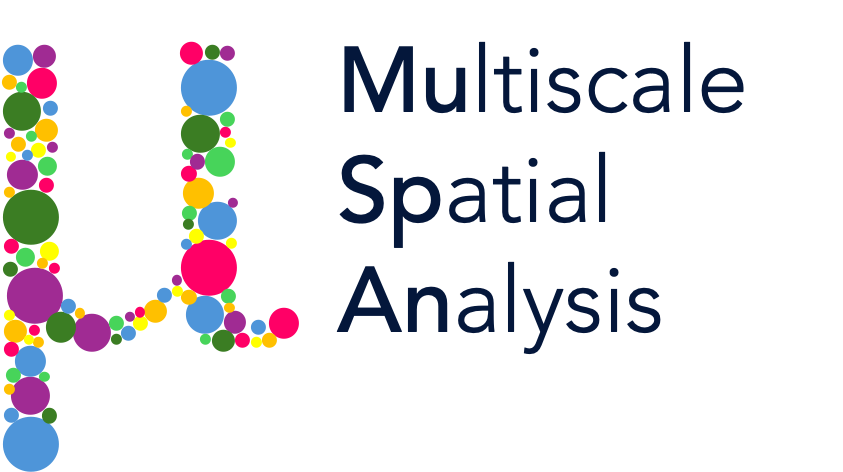Install#
The MuSpAn package can be installed using the Python package manager pip. Below are detailed instructions for installing MuSpAn. Minimum Requirements: Python >=3.10 and pip: >=21.0.1
Caution
If you are already using conda to manage your Python packages, you may encounter dependency conflicts when installing via pip. If issues occur using our pip installation, please follow the recommendations in the Handling Conda and Pip Compatibility Issues section.
Installing MuSpAn#
Follow the steps below to install MuSpAn:
Request the package
Visit our package request page (https://www.muspan.co.uk/get-the-code) and submit a request form.
Receive credentials
Once your license has been approved by our team, you’ll be emailed by code@muspan.co.uk with a username and password to access to the MuSpAn package (check your spam folder).
Pip install the package
Use your terminal to download and install the package using the following command:
pip install https://docs.muspan.co.uk/code/latest.zip
You’ll be prompted to enter your username and password. Once entered, the package will be downloaded and installed.
Verify the installation
Open a Python shell and try importing MuSpAn:
import muspan as ms print("MuSpAn installed successfully!")
Tip
To install a specific version of MuSpAn, replace ‘latest’ in the URL with an existing version number. For example, to install version 1.0.0, replace ‘latest’ with ‘v1.0.0’ as in the following command:
pip install https://docs.muspan.co.uk/code/v1.0.0.zip
Next Steps#
Once you have successfully installed MuSpAn, you can start analysing spatial data! We recommend checking out our tutorials to get started. For more information, refer to the documentation.
In addition, you can be a part of the MuSpAn discussion on our Gitter community channel which is our causal space for users to ask questions, share ideas and discuss the package. See you there!
Updating MuSpAn#
We recommend updating MuSpAn regularly to access the latest features and bug fixes. To update MuSpAn, run the following command in your terminal:
pip install https://docs.muspan.co.uk/code/latest.zip -U
You will be prompted to enter your Username and password given for your initial install. This process will update MuSpAn to the latest version. If conda environments are used, simply make a new environment with the updated version by following the Handling Conda and Pip Compatibility Issues procedure.
Handling Conda and Pip Compatibility Issues#
When using conda environments, mixing conda and pip installations can lead to dependency conflicts.
If conflicts arise and MuSpAn installation fails, it is recommended to isolate MuSpAn in a virtual conda environment.
Follow these steps to create a fresh conda environment for MuSpAn installation:
Create a fresh conda environment
conda create -n muspan_env python=3.10 conda activate muspan_env
Install pip within the conda environment
Ensure
pipis up to date and tied to the environment:conda install pip python -m pip install --upgrade pip
Install MuSpAn using pip
Follow the steps 1-4 in Installing MuSpAn outlined above to install MuSpAn.
The full list of dependencies is given below to reference any potential conflicts. If conflicts persist, consider isolating MuSpAn in a virtual environment or using a containerisation tool like Docker.
Installing MuSpAn from a local directory (legacy installation)#
Follow the steps below to install MuSpAn if you have the MuSpAn.zip saved on your local machine:
Extract the package
Unzip the folder named ‘MuSpAn_vX.X.X’ somewhere locally on your machine.
Navigate to the directory
Use the terminal to navigate to the folder containing the downloaded package - named ‘MuSpAn_vX.X.X’. Replace path/to/muspan_folder with the actual path:
cd path/to/MuSpAn_vX.X.X
Install the package
Run the following command to install MuSpAn along with its dependencies:
pip install .
Verify the installation
Open a Python shell and try importing MuSpAn:
import muspan as ms print("MuSpAn installed successfully!")
Updating LLVM on macOS to Fix Clang Errors#
If you encounter errors like unsupported ‘fopenmp’ when installing MuSpAn on macOS, you’ll need to update LLVM (Low-Level Virtual Machine) on your system. Follow these simple steps:
Install Homebrew
Homebrew is a package manager for macOS. If you don’t already have it installed, run this command in the Terminal:
/bin/bash -c "$(curl -fsSL https://raw.githubusercontent.com/Homebrew/install/HEAD/install.sh)"
Install LLVM Using Homebrew
Once Homebrew is installed, use it to install LLVM by running in the Terminal:
brew install llvm
Set clang as the Default Compiler
To use the updated clang provided by LLVM, set it as your default compiler by running the following commands in the Terminal:
export CC=/usr/local/opt/llvm/bin/clang export CXX=/usr/local/opt/llvm/bin/clang++
After running these commands, you should be able to install MuSpAn on your MacOS machine.
Dependencies#
Dependencies for MuSpAn V1.1.1 include the following packages:
geojson>=3.1.0
matplotlib>=3.9.0
miniball>=1.2.0
networkx>= 3.4
numpy>=1.26.3
pandas>=2.2.3
POT>=0.9.4
pyarrow>=17.0.0
ripser>=0.6.8
scikit_learn>=1.5.2
scipy>=1.14.1
seaborn>=0.13.2
setuptools>=72.1.0